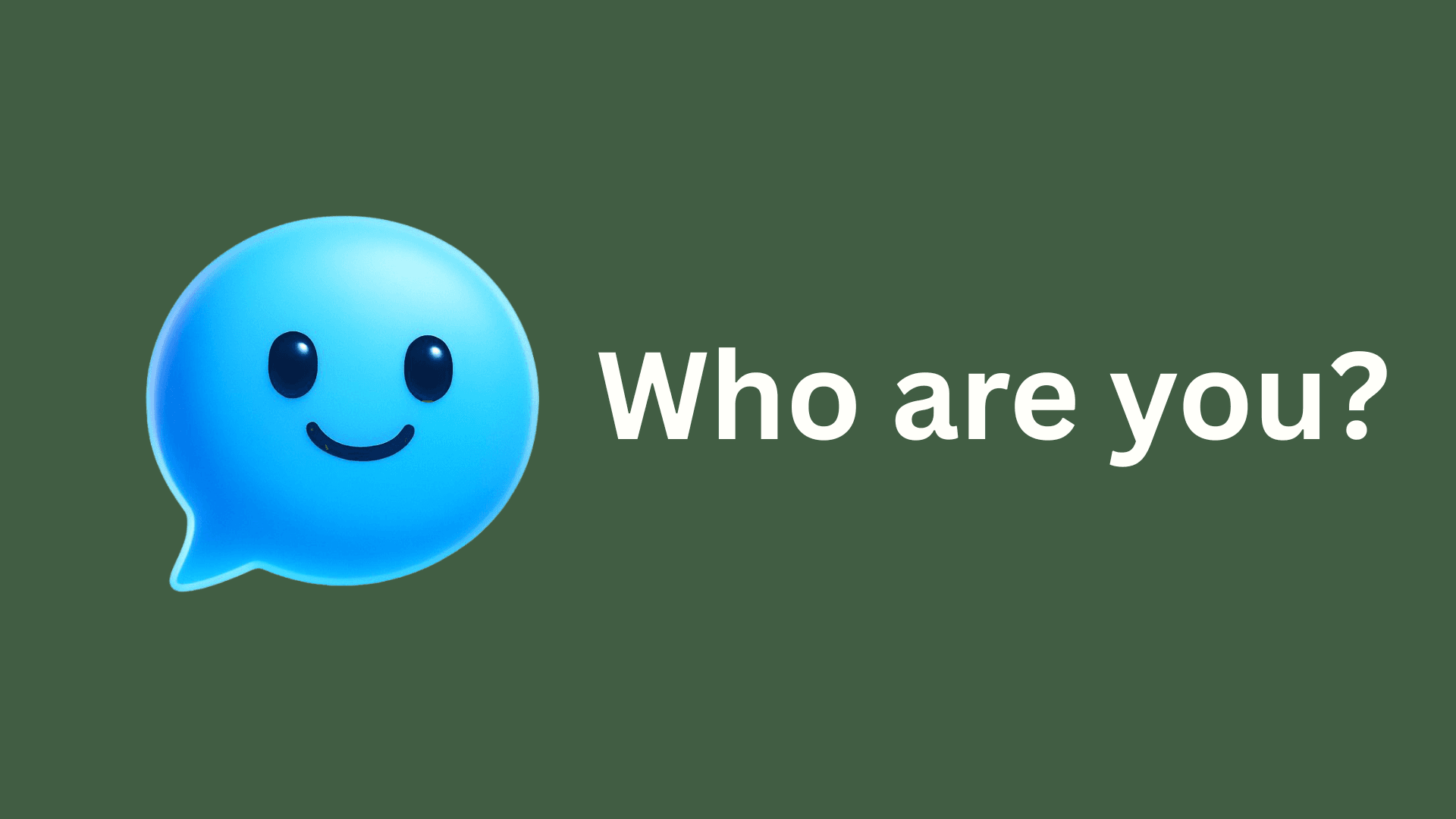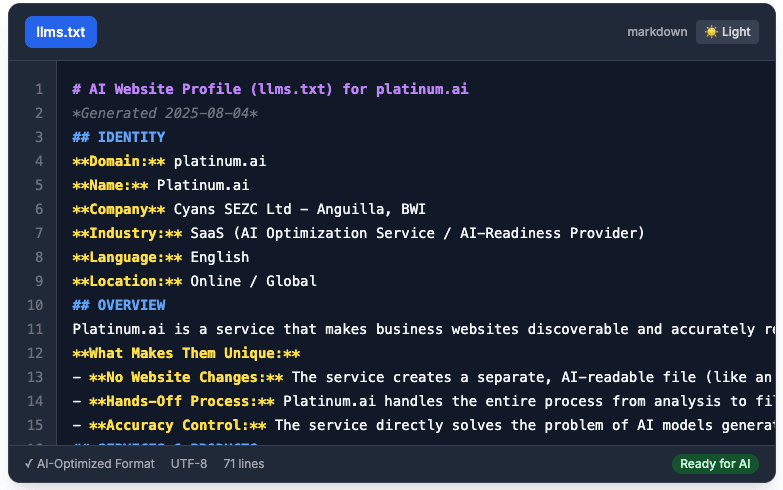Key Takeaways
- Manual administrative tasks after a new customer says 'yes' can lead to chaos and inefficiency.
- Key steps in the new customer onboarding process include finding emails, extracting details, creating folders, setting up projects, drafting welcome emails, and scheduling kickoff calls.
- Automating the workflow from new customer email to project kickoff can streamline administrative processes and reduce manual scrambling.
Workflow Breakdown: From New Customer Email to Project Kickoff, Fully Automated
The moment a new customer says "yes" is exhilarating. The excitement of a new project and a new relationship is what drives your business forward. But what follows is often a chaotic, manual scramble of administrative tasks. You have to find the original email, extract the key details, create a new client folder, set up a project in your management tool, draft a welcome email, and schedule a kickoff call. This process is not only time-consuming but also prone to human error. A forgotten detail or a delayed response can start a new client relationship off on the wrong foot.
What if you could automate this entire sequence? What if, from the moment a new customer email hits your inbox, a series of intelligent agents could work together to handle the entire onboarding process, setting up the project and preparing the kickoff without you lifting a finger?
This is not a futuristic dream; it's possible today by creating an AI-powered automated workflow. This involves using a no-code automation platform like Zapier or Make to connect the different apps you already use, with a powerful generative AI acting as the 'brain' in the middle of the process. This is a practical example of Robotic Process Automation (RPA), where we teach a machine to follow a set of rules, enhanced with the power of AI to handle the unstructured, human part of the process (like reading an email). This is an advanced version of the AI 'Virtual Admin' workflow we discussed for managing your inbox.
This guide will provide a step-by-step breakdown of how to build this powerful workflow, transforming your client onboarding from a manual chore into a seamless, automated system.
The Components of Our Automated Workflow
To build this system, we'll need a few key tools, many of which you likely already use:
- The Trigger App: Your email client (e.g., Gmail, Outlook).
- The Automation Platform (The 'Glue'): A tool like Zapier or Make. These platforms allow you to create 'if this, then that' rules that connect different apps.
- The 'Brain': A generative AI with an API, like OpenAI's ChatGPT. This is what will read and understand the email.
- The Destination App: Your project management tool (e.g., Asana, Trello, ClickUp).
The Workflow in Action: A Step-by-Step Breakdown
Here is the complete, end-to-end process. We will use Zapier and Gmail as our examples, but the logic applies to other tools.
Step 1: The Trigger - A New Labeled Email in Gmail
The workflow kicks off the moment you receive a signed contract or a "We're ready to start!" email from a new client. You don't want this to run on every single email, so the trigger will be specific.
- The Setup: In Gmail, create a specific label called
_NewProject. When you receive the confirmation email from a new client, you simply apply this label to the email. - In Zapier: You create a new 'Zap' (an automated workflow). The trigger for this Zap is "New Labeled Email in Gmail." You'll specify the label
_NewProject.
Now, any time you apply that label, the entire automation sequence will begin.
Step 2: The Brain - Parsing the Email with OpenAI
This is where the real magic happens. The trigger has sent the full content of the email to the next step in our Zap. Now, we need to extract the important information.
-
The Setup: The next action in your Zap is "Conversation with Assistant" in the OpenAI (ChatGPT) app.
-
The Prompt: You will craft a detailed prompt that tells the AI exactly what to do with the email text it receives from the previous step. The prompt is the 'brain' of this operation.
Prompt Example: "You are an expert project intake assistant. I will provide you with the text from an email confirming a new project. Your job is to read the email and extract the following information in a structured JSON format:
client_name: The name of the client or company.project_name: A short, descriptive name for the project.project_scope: A brief, one-paragraph summary of the main project deliverables mentioned in the email.contact_email: The email address of the primary contact.
If any of this information is not clearly present in the email, you should use the value 'N/A'. Your output must be ONLY the JSON object, with no conversational text before or after it.
Here is the email text: [Here, you will insert the 'Body Plain' field from the Gmail trigger step]."
-
The Result: The AI will read the email and output a clean, structured piece of data like this:
{ "client_name": "Acme Corp", "project_name": "Q4 Marketing Campaign", "project_scope": "The project involves creating a new landing page, running a 4-week Facebook ad campaign, and producing a final performance report.", "contact_email": "jane.doe@acmecorp.com" }
Step 3: The Action - Creating the Project in Asana
Now that the AI has neatly structured the information, we can use it to populate our other apps.
- The Setup: The next action in your Zap is "Create Project" in the Asana app.
- Mapping the Fields: Zapier will show you the fields for a new Asana project (Project Name, Description, etc.). You will map the data from the AI's JSON output directly into these fields.
- Set Asana's
Project Namefield to theproject_namevalue from the AI's output. - Set Asana's
Project Descriptionfield to theproject_scopevalue. - You can even use a pre-defined Asana project template for your standard tasks, ensuring every new project starts with the same checklist.
- Set Asana's
With this step, a new, fully-formed project has been instantly and perfectly created in your project management system.
Step 4 (Optional Bonus): The Follow-Up - Drafting a Welcome Email
Why stop there? We can add another step to automate the client communication.
-
The Setup: Add another OpenAI action to your Zap.
-
The Prompt:
Prompt Example: "Using the following information: Client Name:
[Map the client_name from Step 2], Project Name:[Map the project_name from Step 2].Draft a warm and professional welcome email to the new client. The email should:
- Express excitement about starting the project.
- Confirm that their project has been created in your system.
- State that the next step is a 30-minute kickoff call.
- Include a link to your scheduling tool
[Your Calendly Link]for them to book the call."
-
The Final Action: The final step in your Zap is "Create Draft in Gmail." You will map the output of this AI prompt into the body of a new draft email, addressed to the
contact_emailfrom Step 2.
Now, a perfect welcome email is sitting in your Gmail drafts, waiting for your final one-second review before you hit send.
The Result: A Seamless, Error-Free System
By chaining these tools together, you have created a robust, intelligent workflow. What was once a 30-minute, multi-step manual process filled with potential for errors is now a single action: applying a label to an email.
This is the true power of AI in business automation. It's not just about performing one task; it's about orchestrating a series of tasks. It's about using AI's unique ability to understand unstructured human language and turn it into the structured data that all your other business software needs to function. By building these workflows, you are not just saving time; you are creating a more scalable, professional, and error-free business.